Enabling QR payments
In the event that the normal payment flow doesn’t work, or a customer has forgotten their wallet, it is now possible to enable QR payments as well.
To enable this feature go to Backoffice > Tools > Settings and check the box for QR payments.
Then click Save.
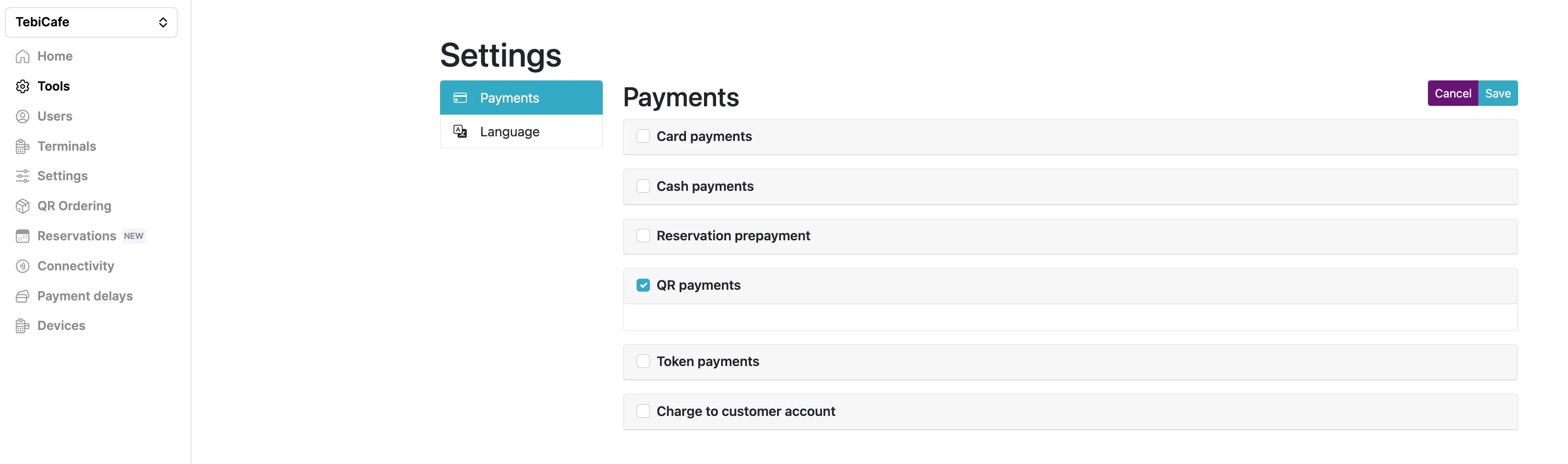
Please be aware that conducting payments this way costs €0.25 per transaction for iDEAL transactions.
If this box is not visible to you, please contact [email protected] to request this feature.
See article ‘Setting up and using QR ordering’ for more information.